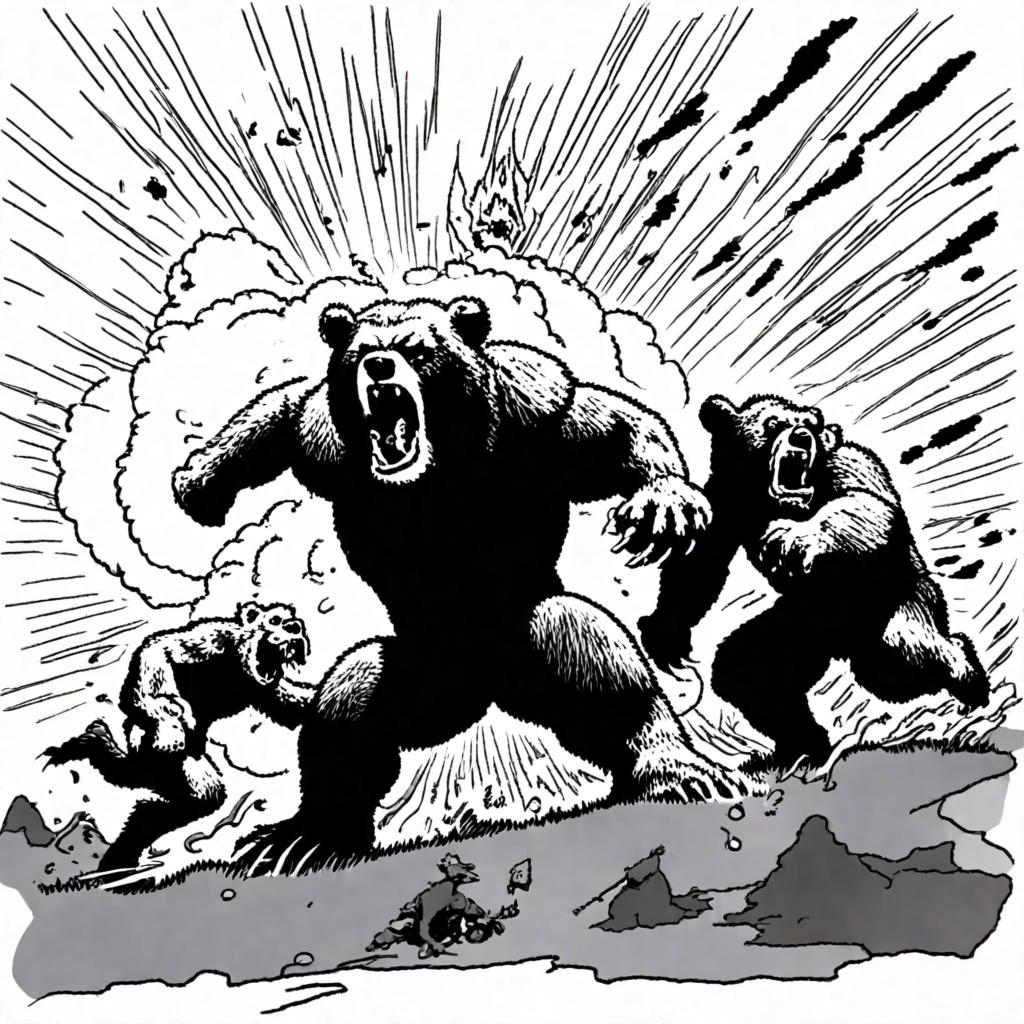This is what your readers will see as they read your articles.
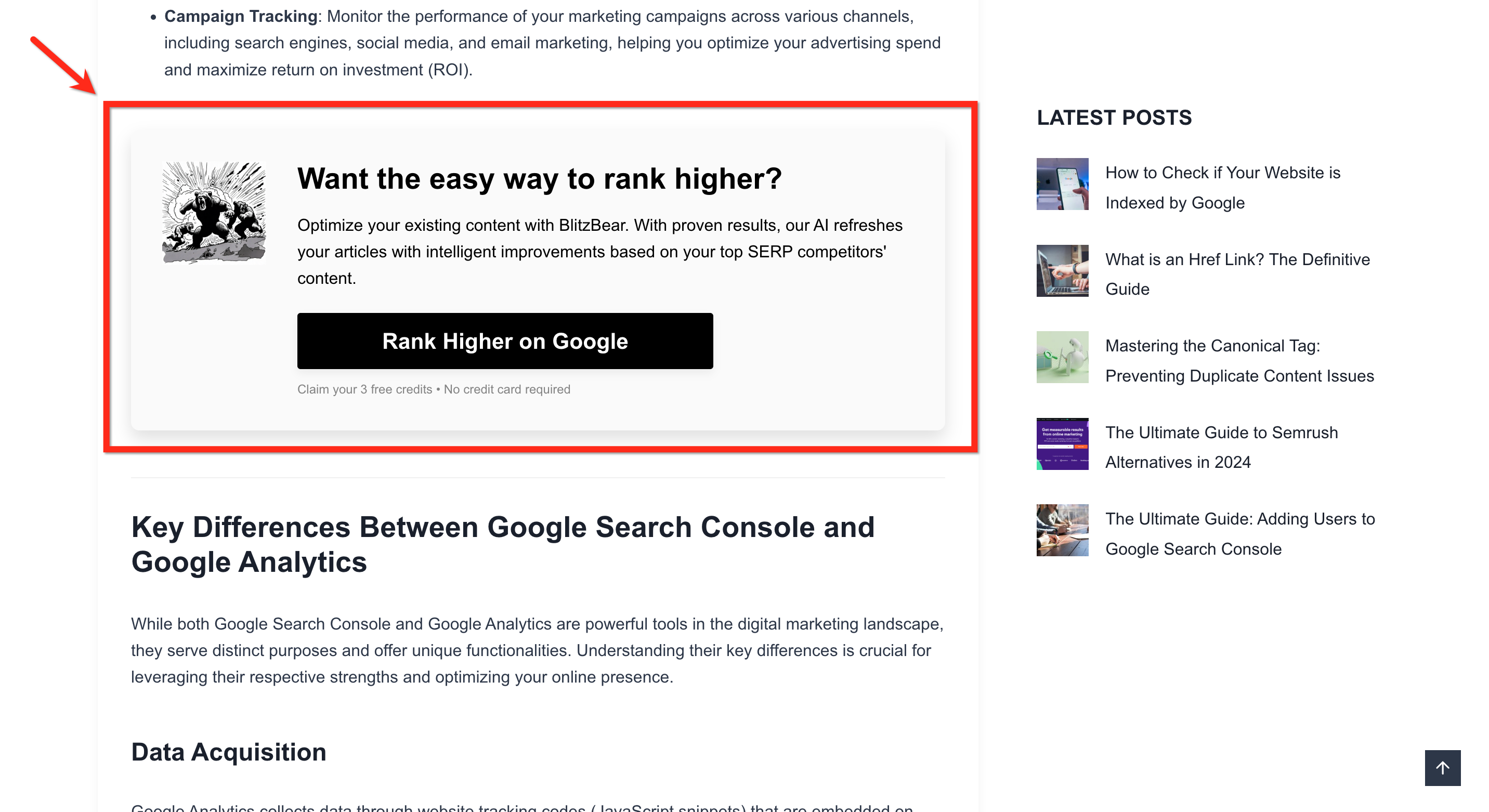
Your website visitors will see a CTA at 30% of the article.
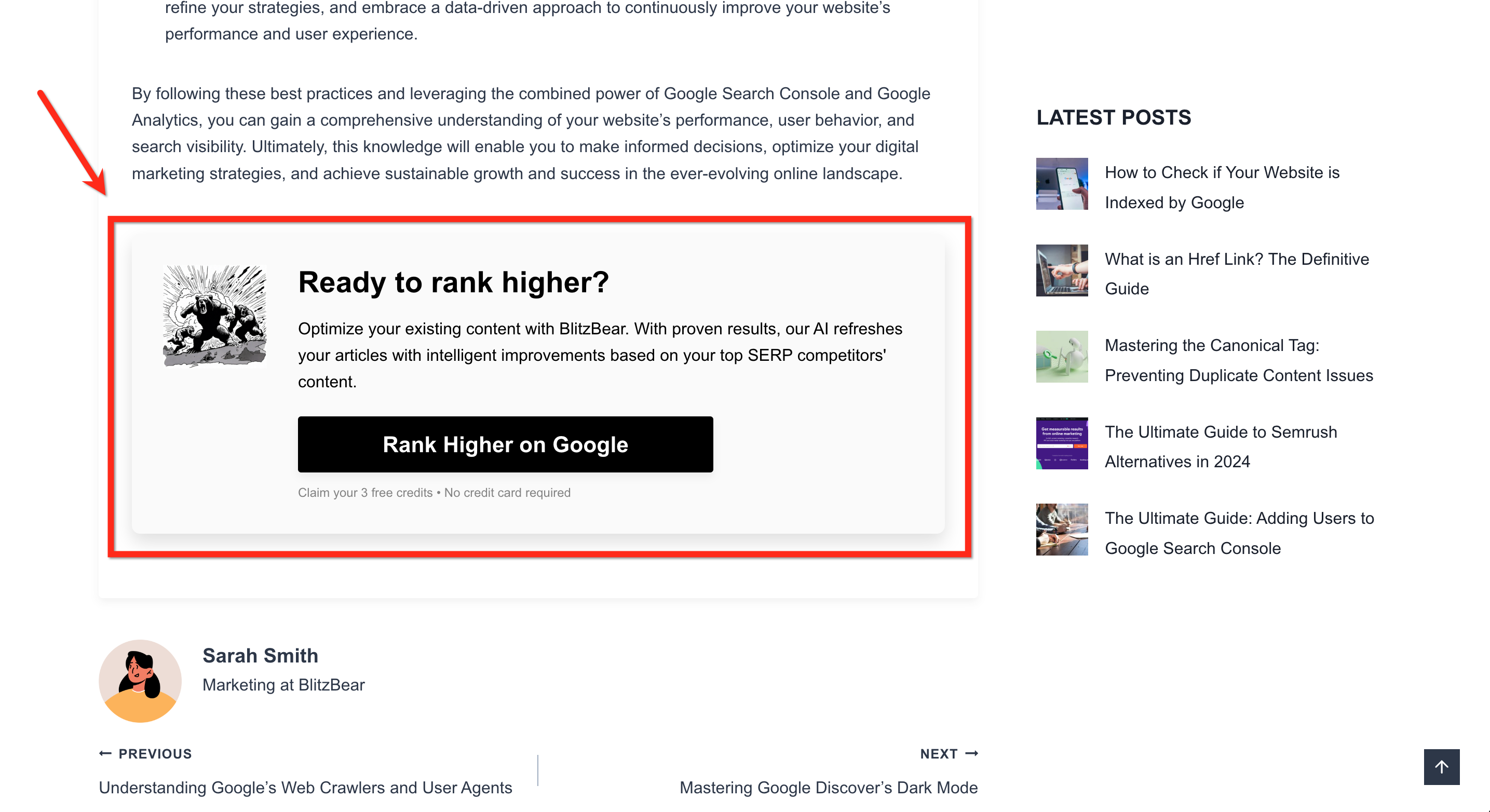
They will also see a CTA when they reach the end of the article.
You can inject call-to-action elements into your blog posts just by copy-and-pasting a line of code.
Implementing CTAs into each of your blog page articles is ridiculously quick with our free blog post CTA generator tool.
If a website visitor came across your article, there's a good chance they are interested in what you're selling. Don't let them slip away and capture them as leads.
100% free. 1-minute installation time.
Take the guesswork and manual effort out of writing and optimizing articles for SEO.